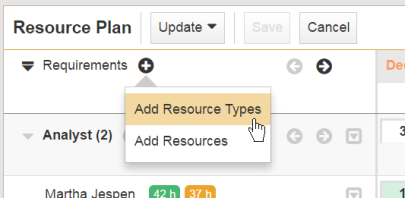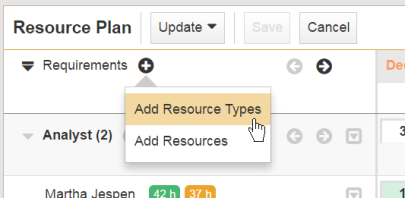Resource requirements define the total amount of time required for each time period across the life of the workspace for a specific type of resource. When adding a new requirement, the you need to select which resource type you would like to define.
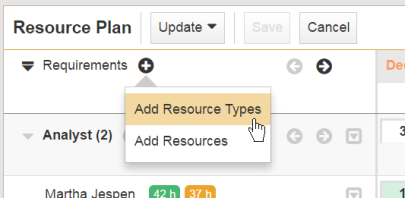
To add a new requirement:
- Locate the Add Icon
 in the “Resources” line near the top of the Resource Plan.
in the “Resources” line near the top of the Resource Plan.
- Click on the icon to open a menu and select Add Resource Types. A list of the resource types that you can add to the plan will appear.
Note: The list will not include any resource types already included on the Plan.
- Select any number of resource types to add to the Resource Plan by clicking the check box next to each resource type. The total number of items selected is displayed in the bottom-left corner of the list view. If the list contains a large number of resource types, the list will be scrollable.
- Once you made your selections, click Add in the bottom-right corner of the list view to add the selected resource types to the Resource Plan. New resource types are added to the plan in alphabetical order.
Once the new resource typess are added, the Resource Plan is put into Edit mode. The user may then edit the requirements for each resource type as desired before clicking the Save button (see Editing a Requirement). Clicking the Save button commits the changes to the Resource Plan. Clicking Cancel will revert any changes, and any newly added resource types will be removed.